
A Solid Foundation
3D Starts Here.
The Basics
If you’re new to the world of 3D and digital sculpting, you’ll be excited to learn how fun, rewarding and intuitive working with ZBrushCore can be. You’ll have access to some of the most powerful tools from ZBrush, and can get started sculpting on your first digital clay sphere right away.
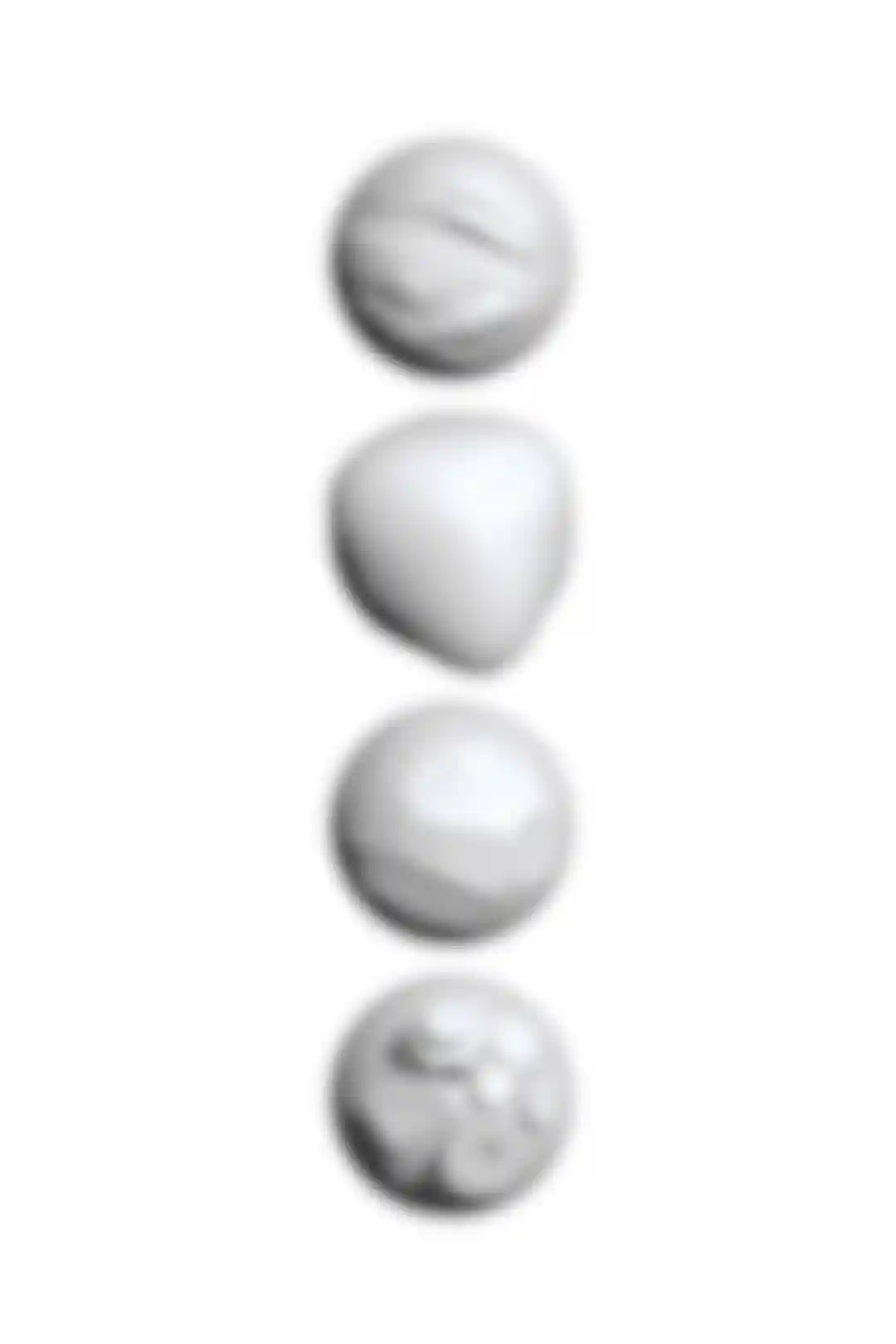
Powerful Brush System
ZBrushCore’s brushes allow you to shape, sculpt, refine and detail your models or insert pre-made shapes.

DynaMesh: Digital Clay
DynaMesh is the perfect tool to try out your design ideas while keeping an optimum sculpting surface. Reshape your models and add or remove parts, all on the fly.

Ready-To-Use Content
Included with ZBrushCore is a whole library of content to provide a jumping off point for your own creations.

ZSpheres
Quickly build complex organic shapes, characters and creatures by linking the unique ZSpheres together. It’s like drawing a stick figure and letting ZBrushCore give it volume. When you’re ready to start sculpting, a single click converts the structure into a sculptable mesh.
Base Mesh Creation
While the basic tools will give you a solid start on creations, ZBrushCore borrows more than just the basics from ZBrush. Your toolbox includes multiple ways to get the starting shapes you need, refine those shapes into your desired forms, and reach the final product you envision.
To compare how features are implemented within ZBrushCore, visit the Comparison page.
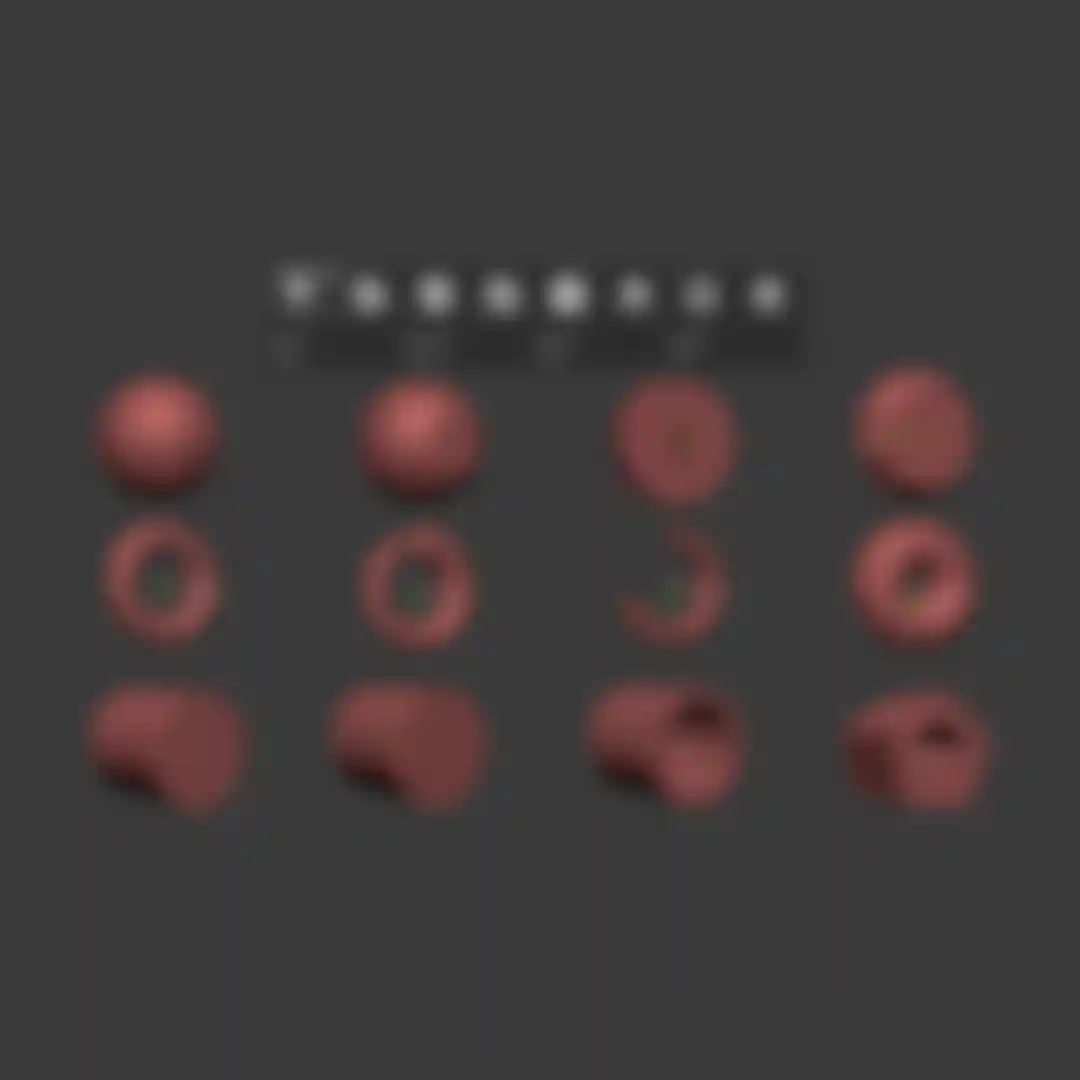
Gizmo 3D Primitives
Rapidly design by creating and combining simple geometric shapes with Gizmo 3D. You can freely adjust the geometry that defines each shape, even after the shape has been applied to the surface.
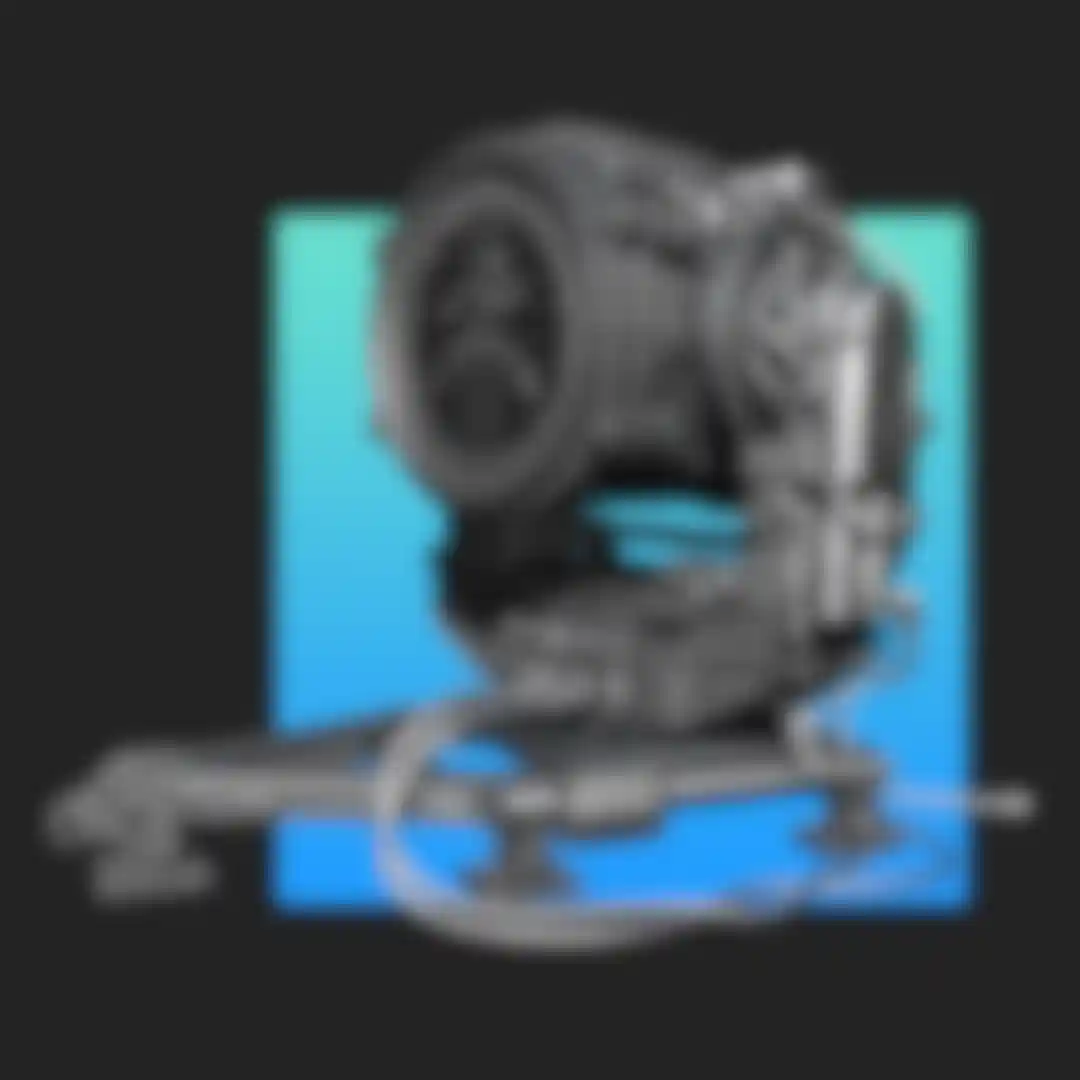
Dynamic Subdivision
The Dynamic Subdivision system contains alternative functions to ZBrush’s Classic Subdivision Surface mode, allowing you to apply dynamic smoothing to your models without actually dividing the polygons.
While working with Dynamic Subdivision active, you will see the higher resolution surface in the viewport while your brushes operate on the lower resolution base mesh.
Mesh Balloon
Simply outline your desired shape with the masking lasso. ZBrushCore will instantly turn that outlined shape into an editable mesh. You can then either jump directly to sculpting or you can continue to refine the outline — adding to it, subtracting, or cutting holes. As you modify the shape, the generated model updates in real-time so that you never have to guess what the results will be.

Zeezoo
The ZSphere Mannequins included with ZBrushCore can readily be edited to fit any character or creature you need. Create an entire scene in just a few clicks! In no time, you’ll have established perfect visual harmony and be on your way to sculpting a masterpiece.
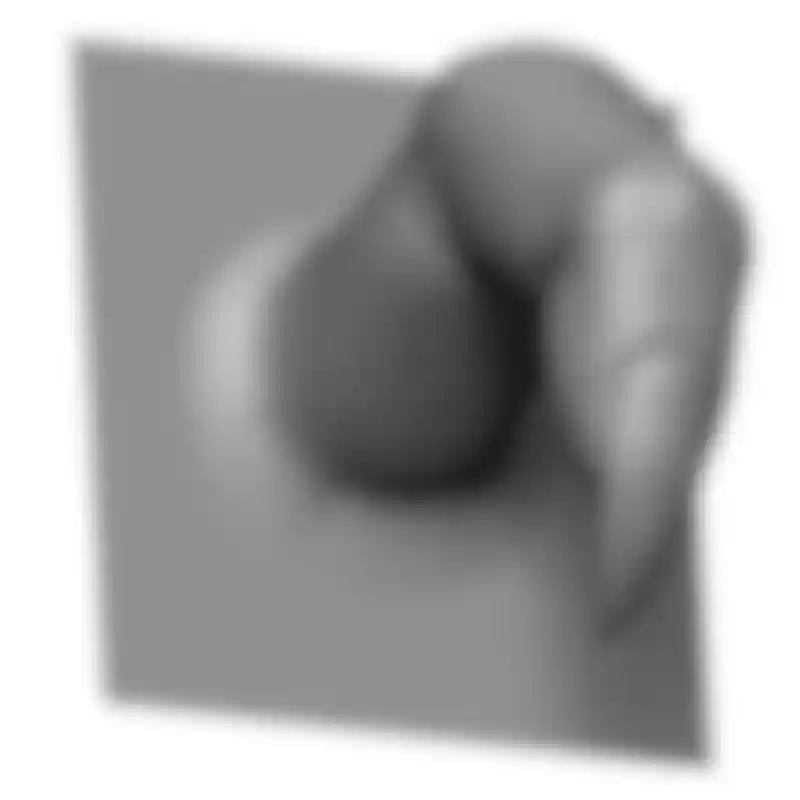
VDM Brushes
Imagine being able to texture a dragon with overlapping scales - or to draw a fully formed ear without needing to re-sculpt it for every model. Vector Displacement Mesh brushes allow you to sculpt with a 3D Alpha which will support overhangs or draw complex objects on the surface with a single brush stroke.
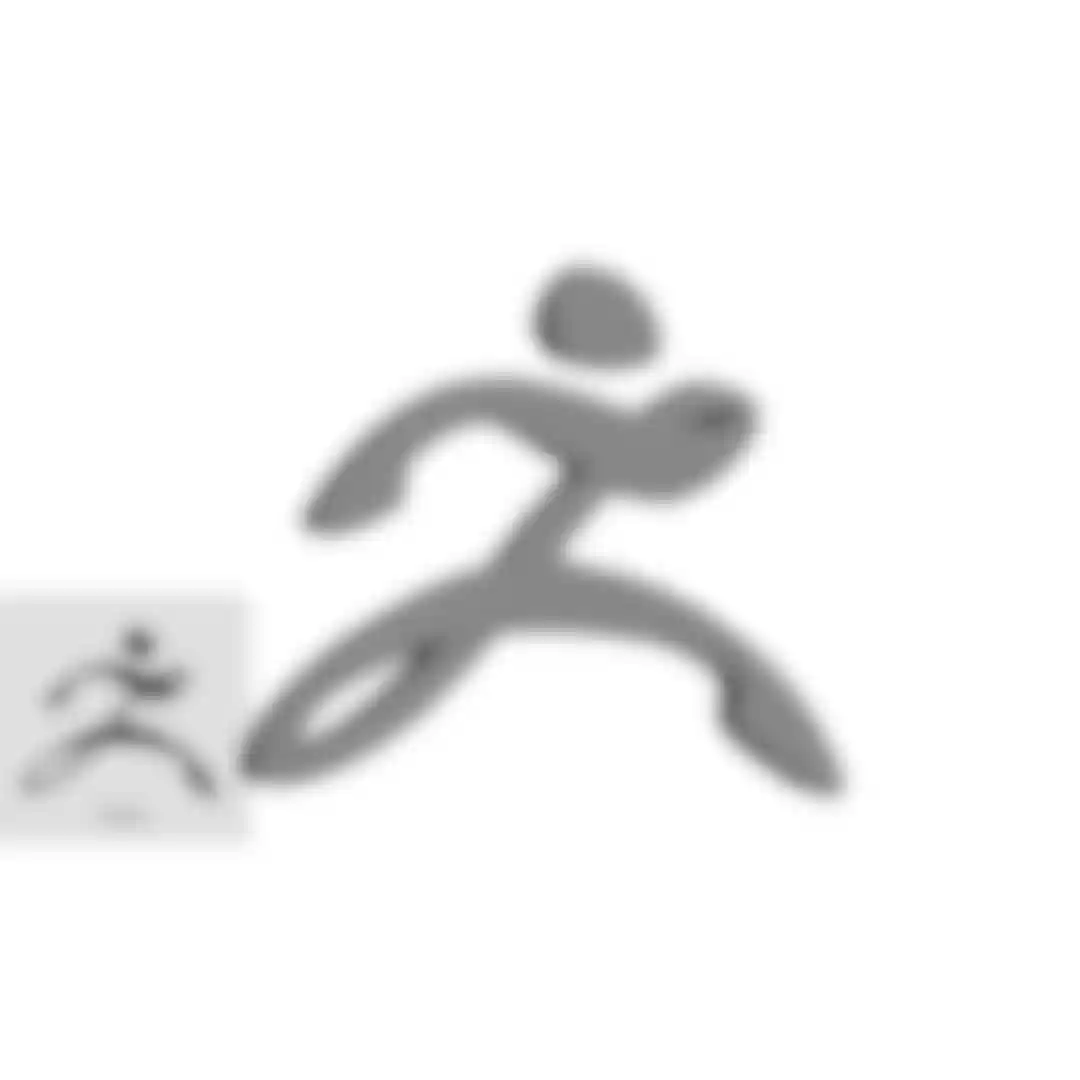
3D Text & Shape Creator
Create individual words or short phrases as editable 3D objects. You can also use an SVG file to create your own custom logo for placement on any surface. ZBrushCore comes with a complete generator for creating 3D text in real time.
Refine, Export & Print
Once your basic forms are established, you’ll have access to tools that borrow from the powerful systems in ZBrush to add detail to your sculpt. Render or 3D print your creations to share them with the world.
3D Print Ready
Optimize your model with one click to get ready for 3D printing.
Almost Infinite Detail
You can create extremely high definition meshes to support the very finest details, while still being able to change the overall shape if you wish using ZBrushCore’s Academy Award-winning subdivision technology.
Surface Noise
Want to make your model look as though it’s made of stone? Just a couple of clicks and it’s done! ZBrushCore includes a powerful noise generator for quick surface effects.
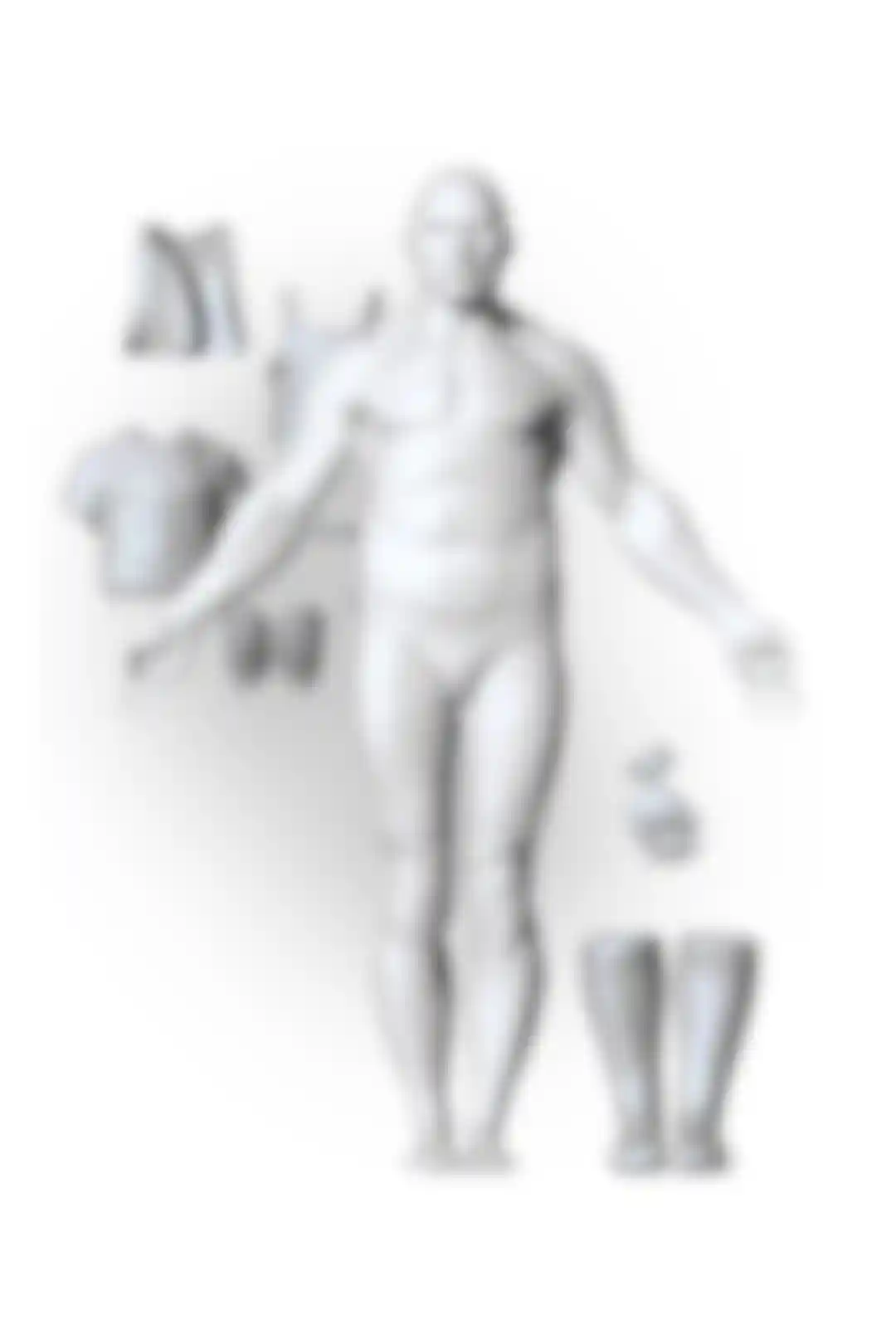
Shape Extraction
Quickly create new shapes by painting a mask on the model and using the Extract tool. This method is perfect for creating armor and other close-fitting pieces.