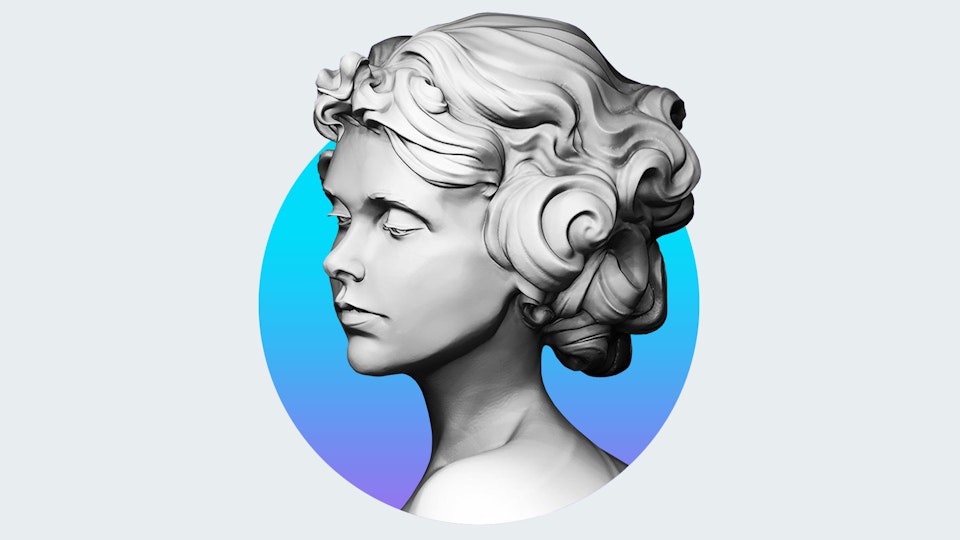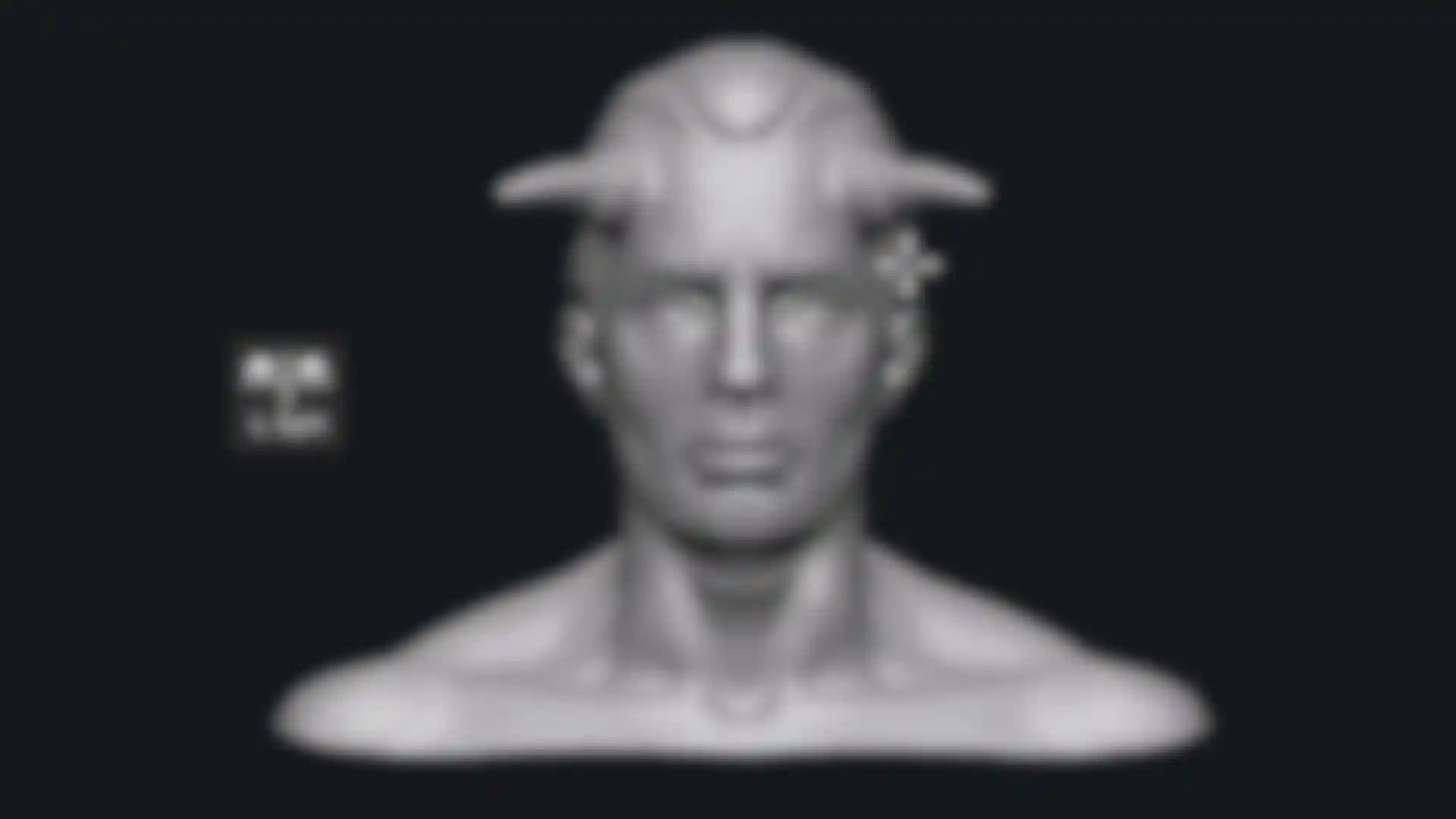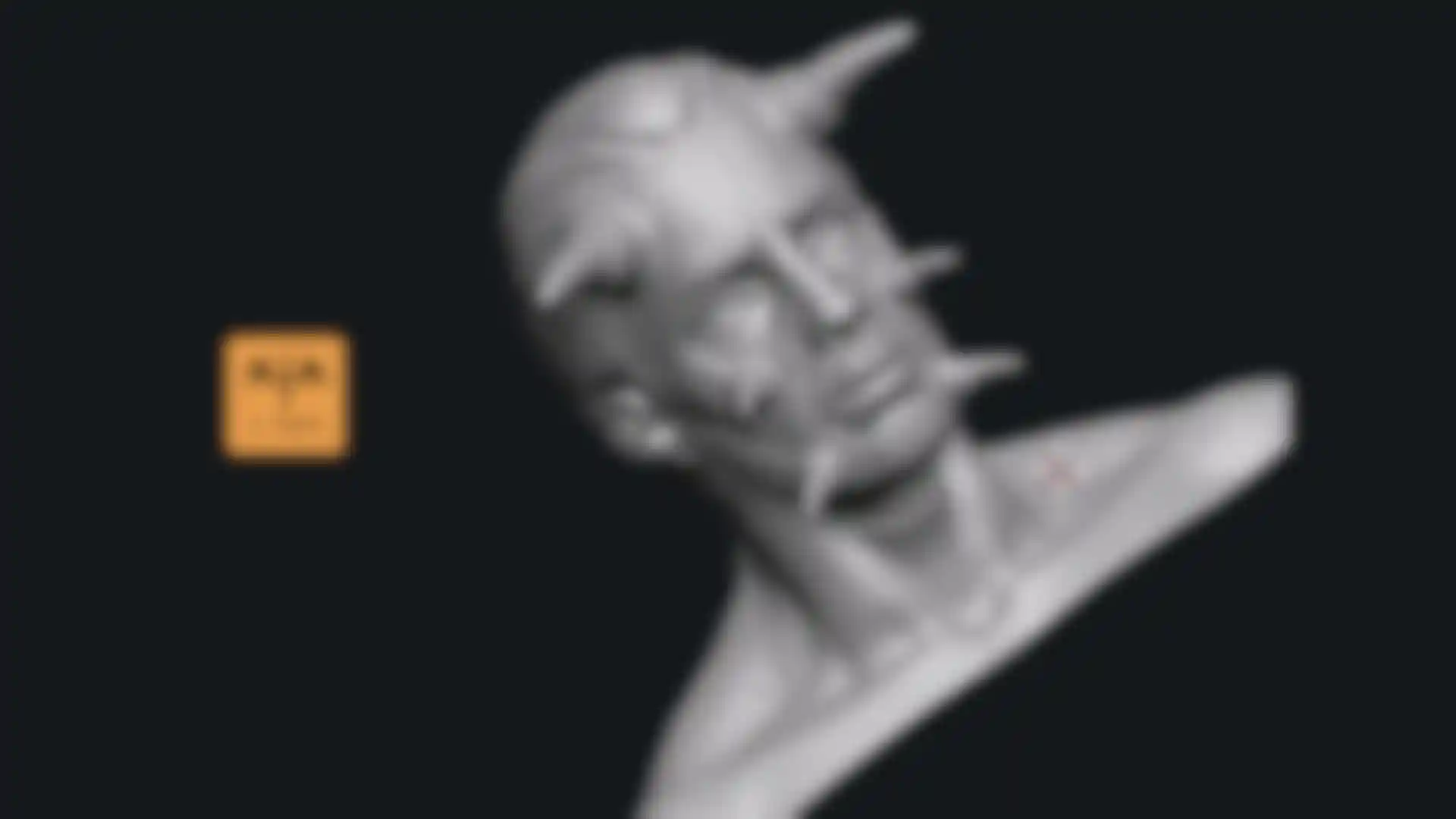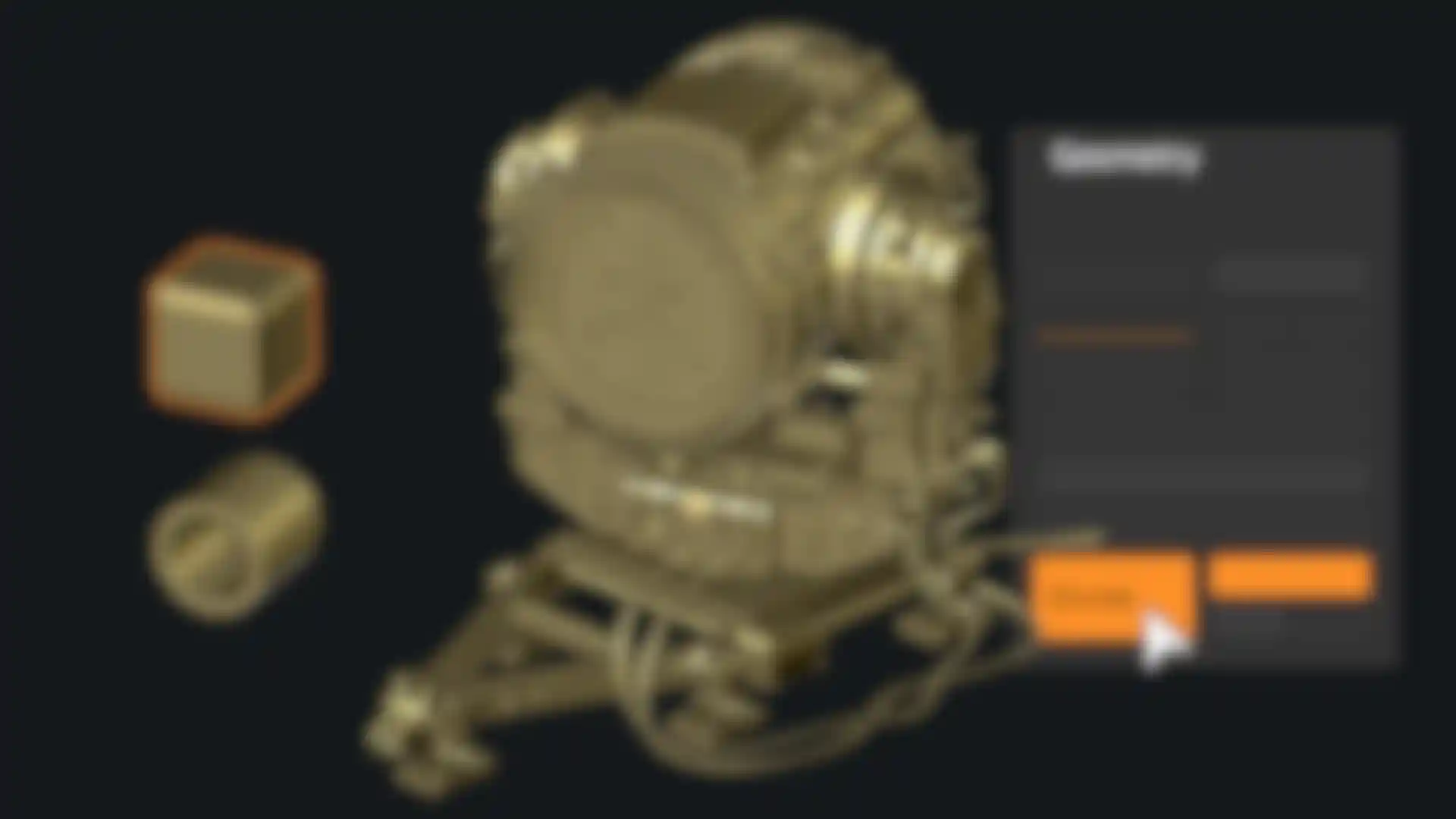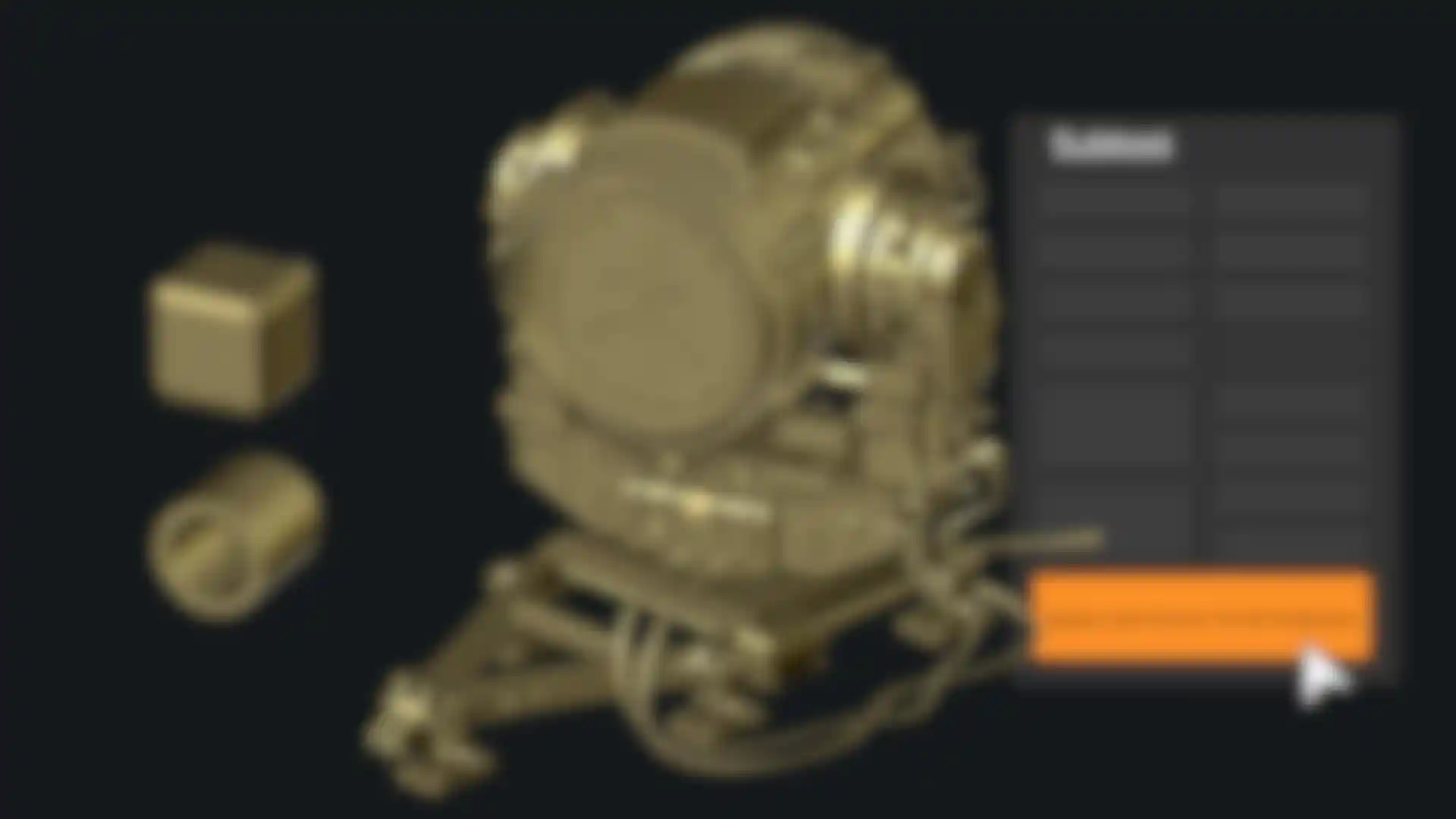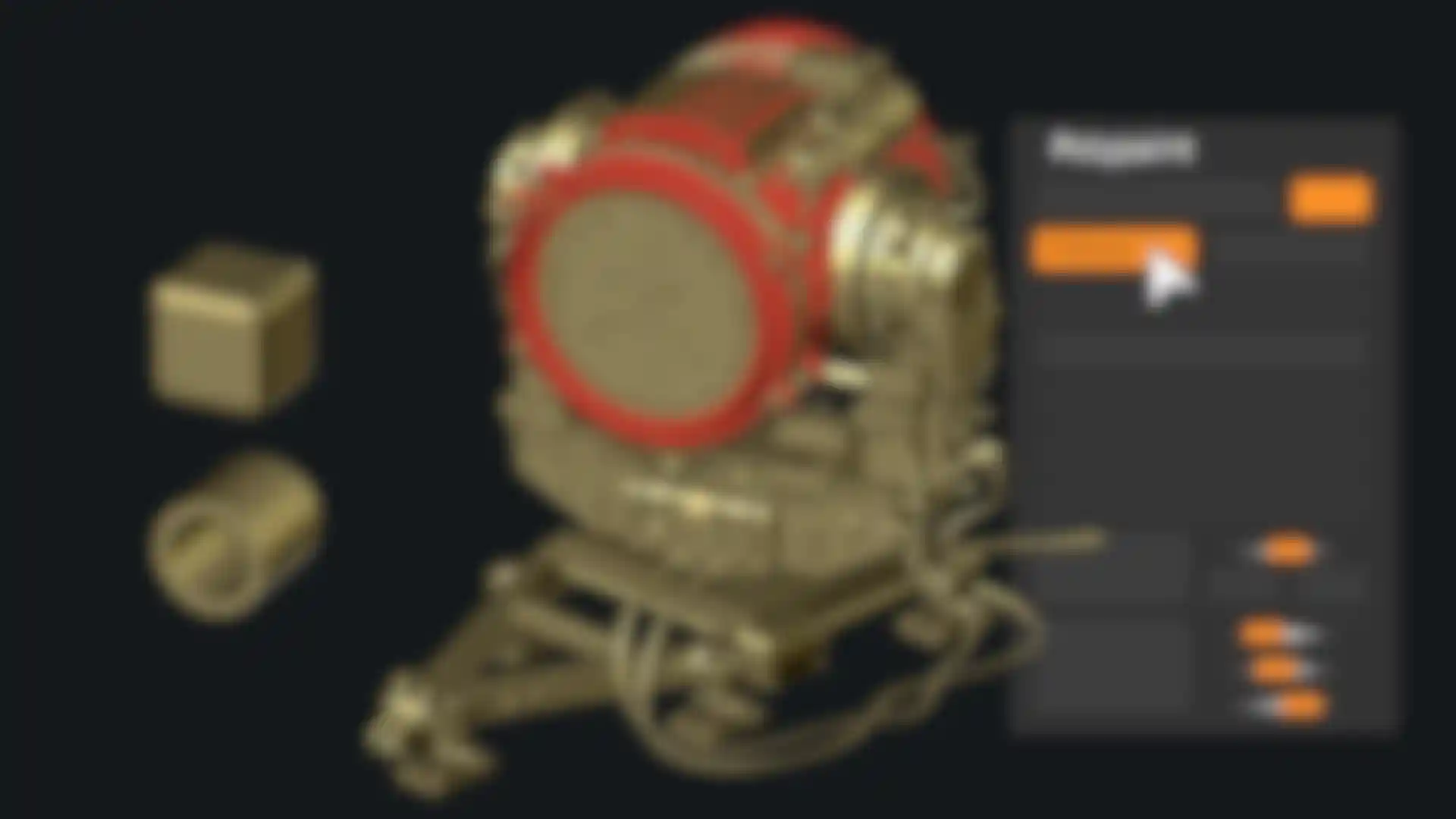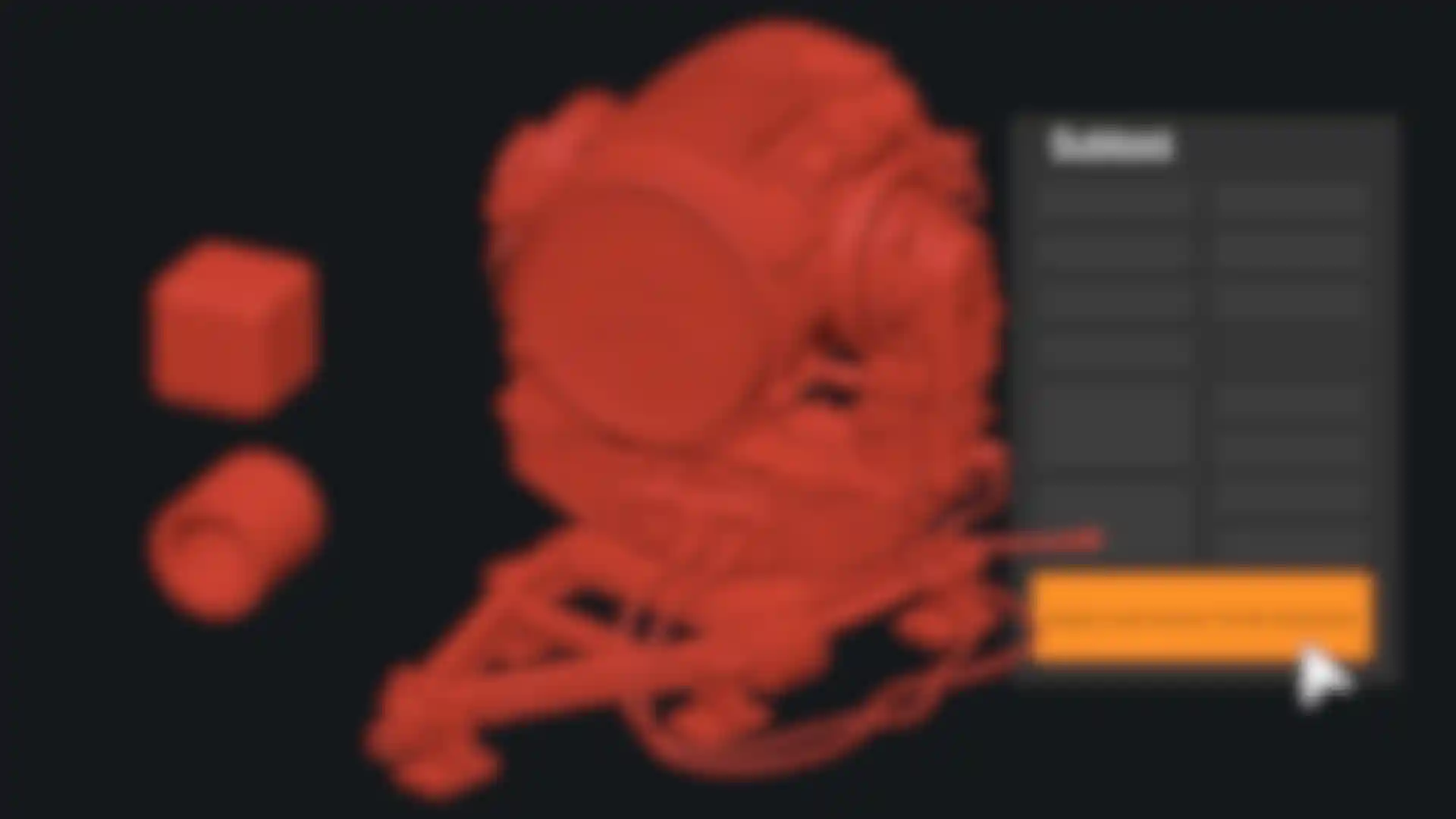Sculptural Freedom


Slime Bridge
A dynamic way to create! Using the power of ZBrush’s Masking system, Slime Bridge works to expand modeling capacity to include complex geometric connections and designs from one masked island to another. Simply draw out a mask on a given surface and create another mask on an adjacent group of faces to set your Slime Bridge parameters. Click the Slime Bridge button and watch real-time construction and eclectic shapes come to life. The Tension, Bridges Calipers and Branches sliders provide access points for even more creative control when it comes time to slime things up!
Anchor Brush
The Anchors Brush provides an intuitive way to deform meshes. It works by applying anchors onto a mesh while allowing for a variety of actions to be performed with or without symmetry.
The Anchors Brush actions include MOVE, ROTATE, MOVEROTATE, SCALE, INFLATE, TWIST, and BEND. Masking the surface is no longer a requirement to use the brush.
Sculptris Pro
Sculptris Pro, a dynamic tessellation sculpting workflow that enables you to ignore the constraints of polygon distribution and just -- sculpt! Sculptris Pro makes it possible for you begin with any shape or model, whether it has ten polygons or ten thousand. There is absolutely no need to worry about having enough polygons to capture details. With Sculptris Pro you can simply brush across the surface. Sculptris Pro will dynamically add and reduce polygons wherever and whenever it’s needed, freeing you to focus entirely on the look you’re trying to achieve.
ZBrush places a library of over 400 sculpting brushes at your fingertips. Activating Sculptris Pro will transform each of these brushes into a system that places no limitations on your creativity. ZBrush comes with a set of brushes designed specifically for Sculptris Pro.
Artist: James W. Cain
Subdivision Size Picker
Additions to the already robust Sculptris Pro feature set include increased resolution capabilities. Take advantage of triangle size at five times the density. Using the Sculptris Pro slider provides control for increasing density in desired areas while also reducing the size of triangles. This means more detail where it counts. Extended use includes interactive manipulation of triangle size while hovering over designated areas of an asset.
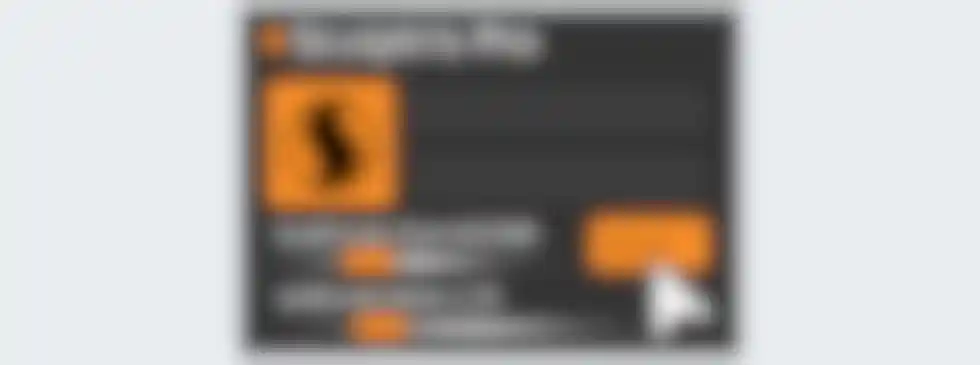
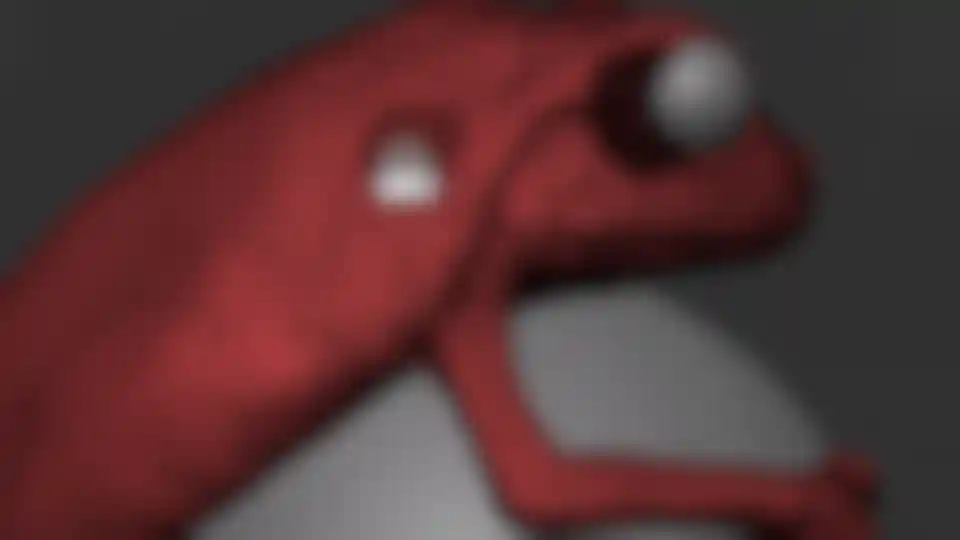
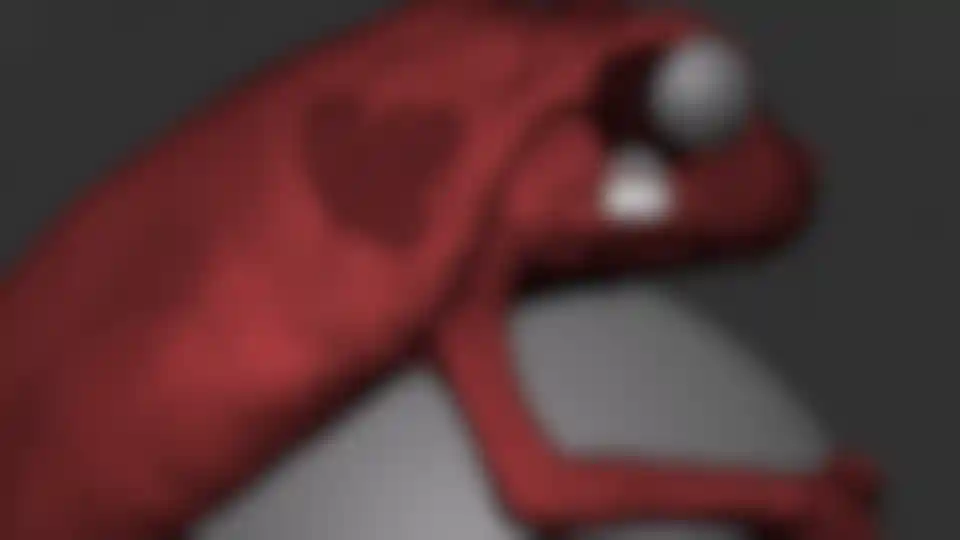
Local Symmetry
Local Symmetry utilizes the Gizmo inside ZBrush to provide the opportunity to keep symmetry within the ZBrush workspace while moving models off the center axis. This extends to include movement of models anywhere inside the ZBrush canvas. You can control the symmetry line of action while manipulating placement of assets.
Multi-Resolution Mesh Editing
The inherent problem with traditional 3D modeling methods is that once you divide your mesh you are locked into the design thus far. There is no way to go back and make changes at the macro level without sacrificing everything that has been done at higher resolutions. ZBrush does away with that restriction through multi-resolution subdivision editing, the feature for which it received an Academy Award. With this system you are free to move between subdivision levels at any time, making changes wherever they are most appropriate. Those changes then automatically ripple across all other levels of your model.
Crease Unmasked /
Uncrease Unmasked
Crease Unmasked works to control application of Masking across transitional areas where faces meet and create edges. The feature works to provide expanded control over creased areas.
Gizmo / Transpose Masking
Gizmo and Transpose Masking is further enhanced to allow expanded design and control over applying masks, manipulating, posing transposing assets.
Grow All / Shrink All Mask
The Grow All and Shrink All masking functions work to provide even more refined control over the process of applying masks to the surfaces of models. The Grow All function expands masking on the surfaces of assets by growing the currently selected portion of the mask when a portion of the mask is touching adjacent faces and terminates at the end of geometrical shells. Shrink All reduces the size of a mask while working to terminate at a point where the mask resolves and meets the end of a geometric shell.
Mask Region
Mask Region allows for expanded use of ZBrush’s robust masking system by allowing you to draw shapes on the surface of a mesh while filling those areas uniformly and independently. Selecting the Auto Region option will auto-fill your mask to complete your selection. With Analyze Region, you make multiple masking selections while ZBrush detects and fills the selected areas. Fill Region will auto-fill all areas that ZBrush detected to complete multiple mask selections at once with the push of a button.
Apply Last Action
The Apply Last Action to All Subtools function allows for application of material attributes, color information and any other “undoable” operations to multiple subtools inside the ZBrush Tool Palette with the click of a button. Only Subtools with the “Eyeball” icon activated/visibility turned on inside the Subtool menu will be affected.
Taking this functionality further sees the addition of Folder support. The Folder “add-on” function provides you with an opportunity to manage Apply Last Action to specific folders for increased control over modeling and visual representation of assets. Grouping your subtools together into a Folder will allow you to use Apply Last Action to subtools within a currently selected folder.
Repeat to Similar
Repeat to Similar repeats changes on a mesh with the same polygon count as the source mesh being edited. Functionality includes the ability to make Sculpting changes, Full mesh replacement, Masking and Polygrouping.
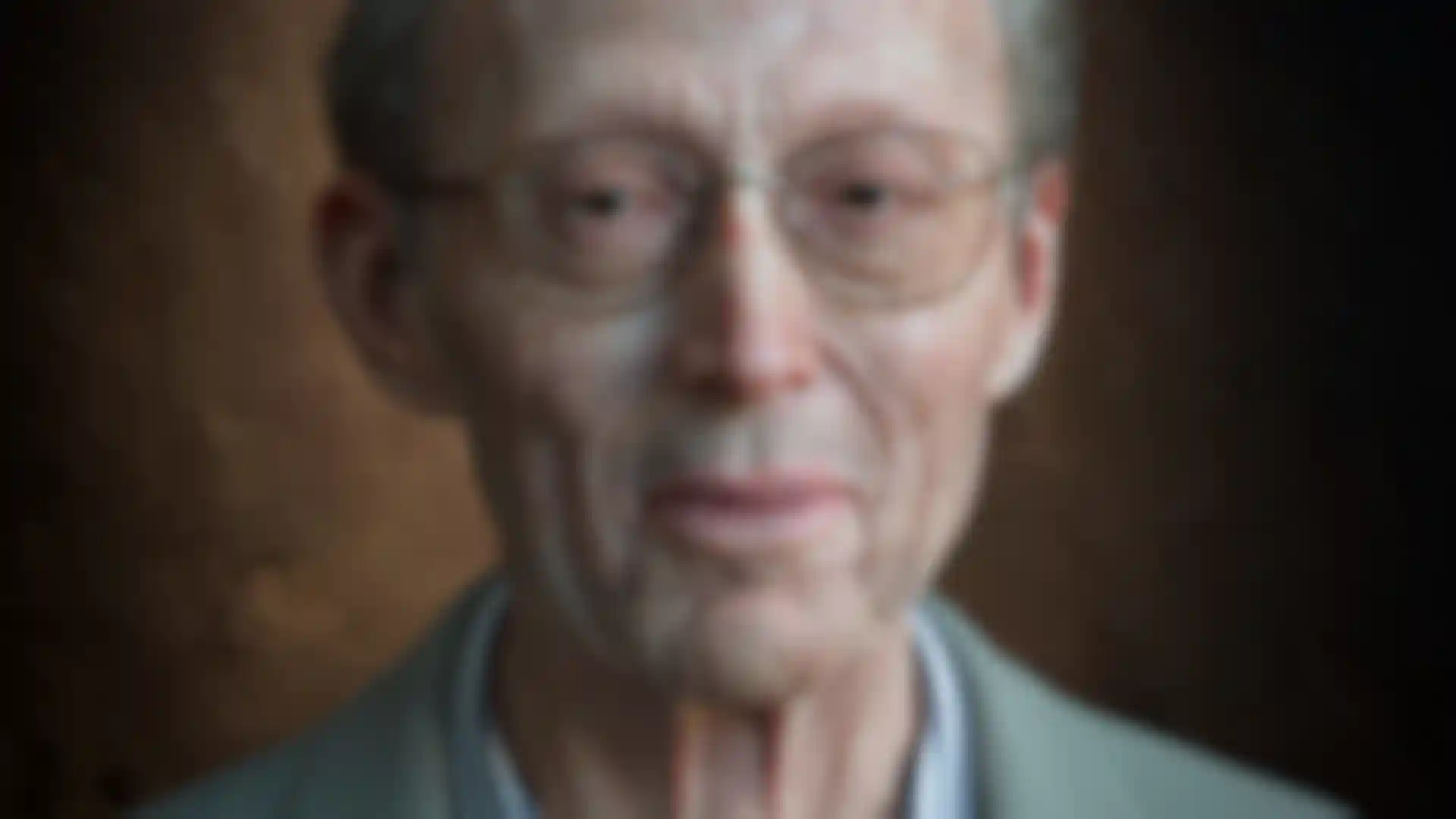
HD Geometry
ZBrush is easily able to handle models in the range of 20 million polygons on most computers, and up to 100 million on a high end machine. That is more detail than can be held by an 8K map. But sometimes you want even more, and this is where HD Geometry comes into play. With this feature, ZBrush can work with models of up to 1 billion polygons. Let your imagination run wild!